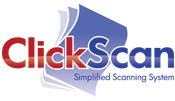FAQ
We have posted some Frequently Asked Questions and their answers to help you with some common questions. You may want to check here first to make sure we have not already answered it for you!
What scanners should I use with ClickScan?
We recommend the Canon line of scanners, which we are also able to provide for you in a total document imaging package. However, ClickScan will work with almost any scanner available.
Can I allow staff to look at documents but not delete them?
Of course. ClickScan has multiple security levels, set by an administrator. The Administrator can choose different levels of access for each person who is allowed to use ClickScan. Some may be allowed to view only, others view and scan and index, and some may be allowed to add annotations and delete files. So it's totally configurable and up to you.
Can I set up ClickScan on a network?
Absolutely. ClickScan can be set up on a network, or an individual desktop or laptop. Setting ClickScan up on a network allows you to access it from any computer, while others are using it as well - but only up to the number of concurrent licenses you have purchased.
What are the computer requirements to run ClickScan?
ClickScan digital imaging software runs on Windows XP and Windows 7 clients with a processor of 700 MHz or higher as well as a minimum of 500 MB of memory.
How much space will my files use on my hard drive?
The amount of space used will obviously vary depending on how many files you have imaged. However, if you were to scan and save every page in a full 4-drawer file cabinet, it would take up only 1 Gigabyte of storage.
Are my records safe?
Your records are safer on your computer than in your file cabinet. They cannot get lost or misplaced like a regular file! And since you determine who has permission to copy and delete files, your sensitive data is protected. You can back all of your files up to CD-Rom as well, thereby giving you a backup copy of all your document images to keep in a safe place.